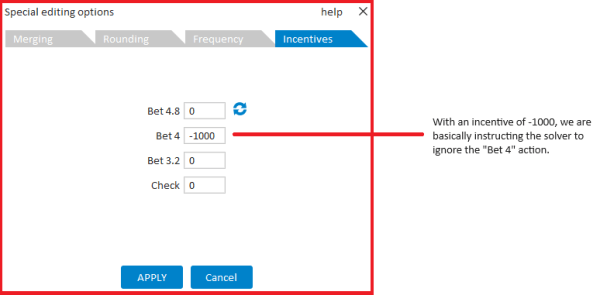The “Special options” menu
In the editor, when selecting “Lock+edit decision”, a button “Special options” will be available.
Clicking this button will lead to a menu that offers:
– Merging actions
– Rounding
– Frequency slider
– Incentives
To select any of these editing options, click on the corresponding tab.
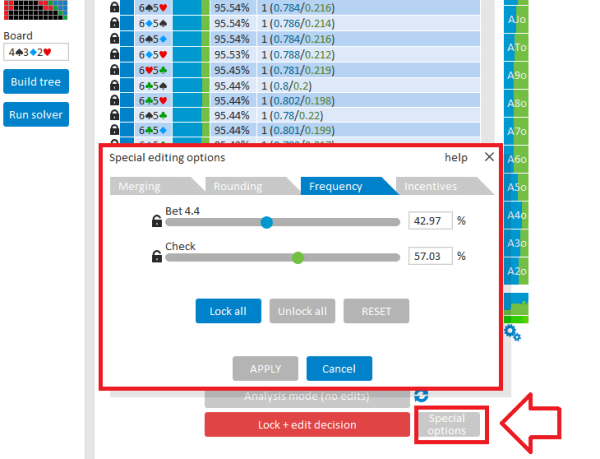
TAB 1: Merging actions together
In the “Merging” tab, you can instruct the editor to merge actions together into a single action.
For example, a decision has three bet actions, and one “Check” action.
The frequencies for these actions are 20% / 10% / 15% / 55%.
If the two highest bet actions are merged together into the highest bet, then, after merging the bets, the frequencies will become 30% / 0% / 15% / 55%.
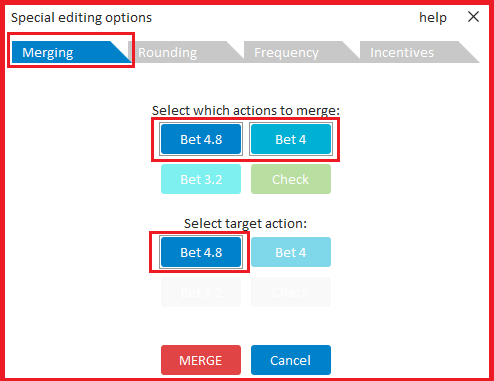
For this, under “Select which actions to merge”, select the actions that you want to merge together.
And under “Select target action”, select the action that you want to merge to.
Click on “MERGE” to begin merging the actions.
In any hand that you now click in the matrix, table or statistics, the given actions will be merged together.
If you want to merge all hands in the entire decision together, then just double-click on the bar below the matrix.
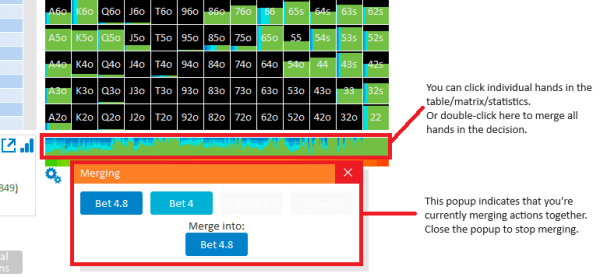
TAB 2: Rounding hands
In the second tab, you can switch to rounding mode.
Here, you can select if you want to round all hands for 1, 2, 3, etc …
Click on “ROUND” to begin rounding.
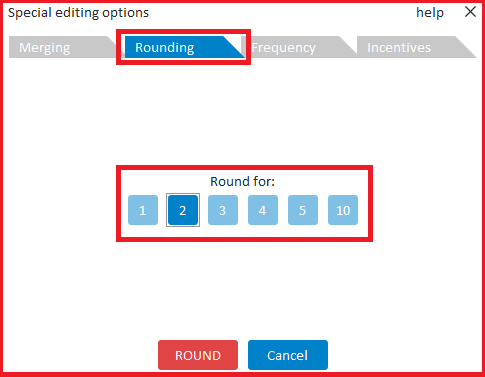
In any hand that you now click in the matrix, table or statistics, the given actions will be rounded for the given value.
If you want to round all hands in the entire decision, then just double-click on the bar below the matrix.
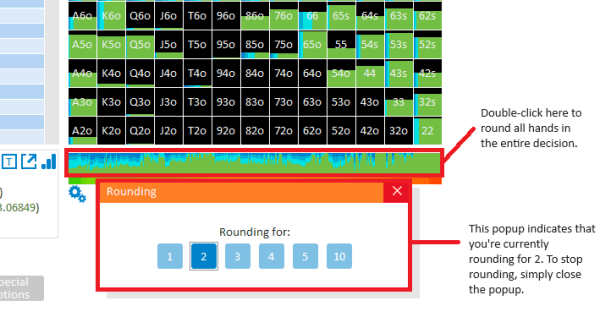
TAB 3: Frequency slider
After solving, you may want to increase or decrease the frequency of any given action a bit.
For this, use the “Frequency” tab.
The combos that are needed/released by moving the slider in any action will be distributed amongst the other actions.
If you want to fix any action, then click on its “Lock” icon.
Click on “RESET” to return to the distribution that was present when the “Special options” menu was opened.
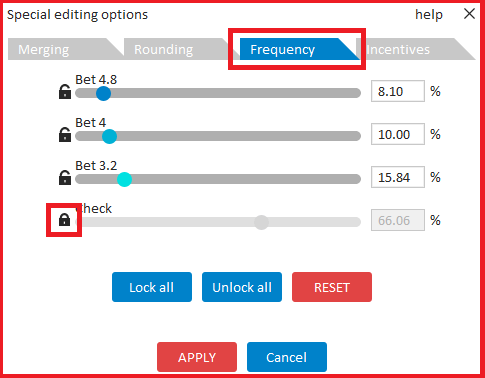
TAB 4: Incentives
In the “Incentives” tab, you can instruct the solver to pretend (while solving) that a certain action performs better/worse than is actually the case.
This can be used to incentivize the solver to use an action more often, or less often.
In the screenshot below, we ask the solver to pretend that all hands in the “Bet 4.8” action perform $1 better than is actually the case.
And to pretend that all hands in the “Check” action perform $2 worse than is actually the case.
With the setup below, the “Bet 4.8” action will be chosen slightly more often, and the “Check” action less often.
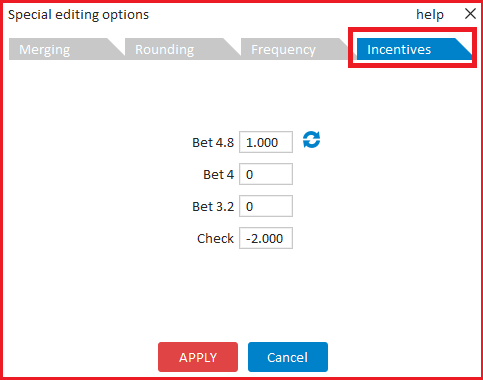
If the decision is on the turn, then you can instruct the solver to apply these incentives to all turns, or only to selected turns.
In the screenshot below, we have selected “Apply to specific turns”, and selected that all turns that are a heart will add an incentive of $1 to “Bet 6”.
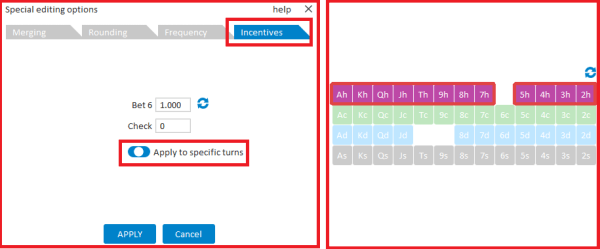
For river decisions (in trees that start on the flop), the same applies as on the turn.
That is, you can either apply the incentives to all rivers, or select turns to which the incentives will be applied.
This means that they will be applied to all river runouts, where the turn is of the given value.
We realize that, for the river, some users may want to specify specific turn+river runouts, as opposed to just selecting the turns.
However, from an interface perspective, this became a bit too difficult to work with.
With our approach, of selecting turns on the river, at the very least, it is clear what has been selected.
Tab 4: Incentives -> Force to take/ignore an action
The “Incentives” tab can also be used to force the solver to always take a certain action.
Or to force it to ignore an action.
For this, simply assign a very high incentive to that action.
The incentive should be higher than the sum of the pot and stacks (or, in the case of a tournament, higher than the highest prize).