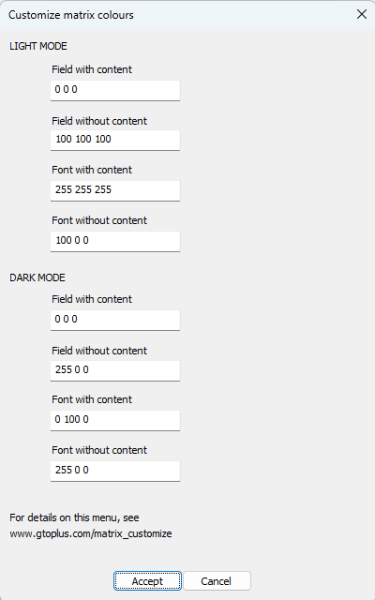Customize Matrix Colours
You can set your own custom colours for the matrix in the editor and preflop menu.
To do this, click on the Customize icon (see screenshot below).
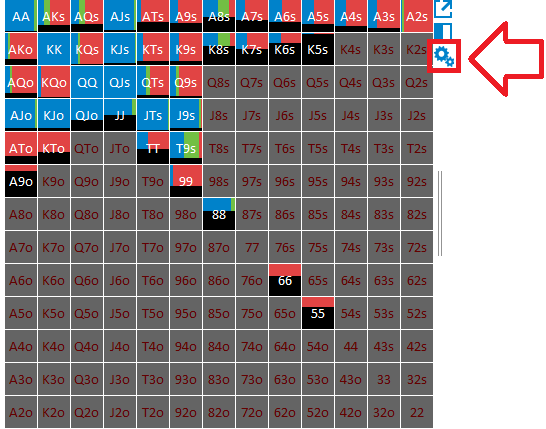
The menu that appears allows you to set separate colours for Dark Mode and Regular Mode.
The colours are specified as RGB codes (e.g. 0 0 0 for black).
Fields and Fonts
Field with content
Background colour for cells that contain hands.
Example from the screenshot above: K6s contains combos.
In the menu below, the RGB code is set as Black (0 0 0).
Font with content
Font colour for cells that contain hands.
Example from the screenshot above: K6s contains combos.
In the menu below, the RGB code is set as White (255 255 255).
Field without content
Background colour for cells without hands.
Example from the screenshot above: 22 has no combos.
In the menu below, the RGB code is set as Dark Gray (100 100 100).
Font without content
Font colour for cells without hands.
Example from the screenshot above: 22 has no combos.
In the menu below, the RGB code is set as Dark Red (100 0 0).